Search
Ledger Tax report: Detail tab |
Top Previous Next |
![]()

![]()
VAT Report Detail Tab
To see the detail of all the entries click on the Detail Tab, next to the Summary tab. You can filter the form to see for example only the Input VAT.
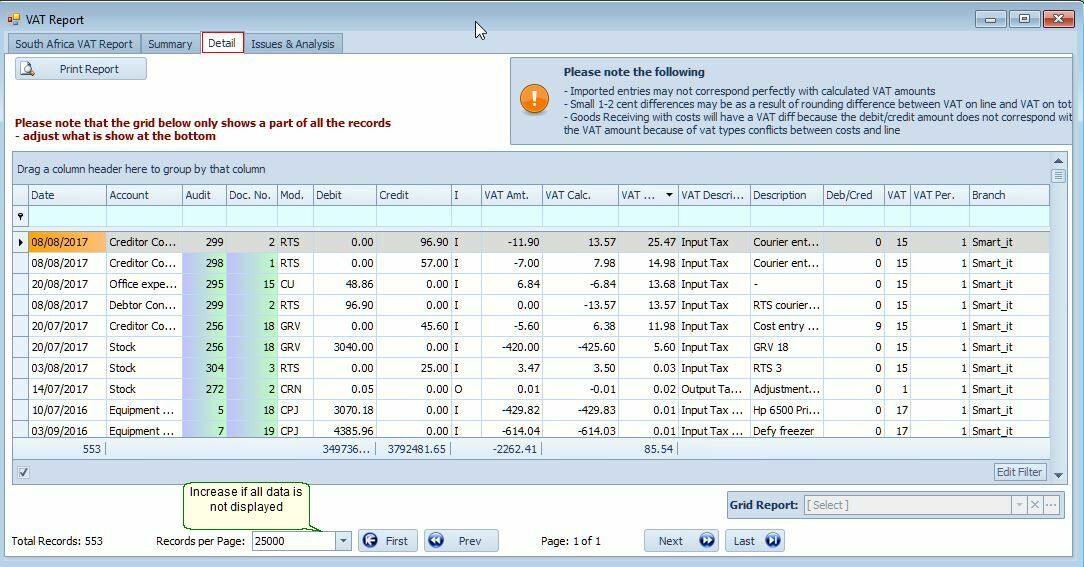
To compare the GL Detail figures with the VAT report figures, use the Edit Filter on the GL Detail form.
Example: How to Use the Edit Filter (see image below)
Why Not Use a From Date and To Date?
Using fixed date ranges may not be accurate because transactions could have been posted in a previous period. This is also why an income statement for a specific period may differ from the VAT report for that period.
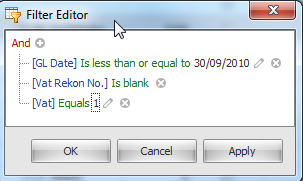
Keywords: VAT Detail Report
