Company: siLink |
Top Previous Next |
Go to: Company > siLink
Hover the mouse over the different menu options. If the cursor changes to a hand (![]() ), then click to go to the subject.
), then click to go to the subject.

![]()
![]()
siLink – Seamless Inventory Synchronization
The siLink feature in Smart-IT allows franchisees (dealers) to automatically sync their inventory data with the franchisor (head office) for better stock management and ordering efficiency.
Key Benefits:
✓ Automatic Inventory Updates – Dealers receive real-time updates on stock descriptions, prices, inventory groups, etc.
✓ View Head Office Stock Levels – Dealers can check stock availability at Head Office before placing orders.
✓ Automated Purchase & Sales Orders – When a dealer creates a purchase order, it instantly appears as a sales order at Head Office.
✓ Multi-Branch Visibility – View stock levels across all branches and dealers in the network.
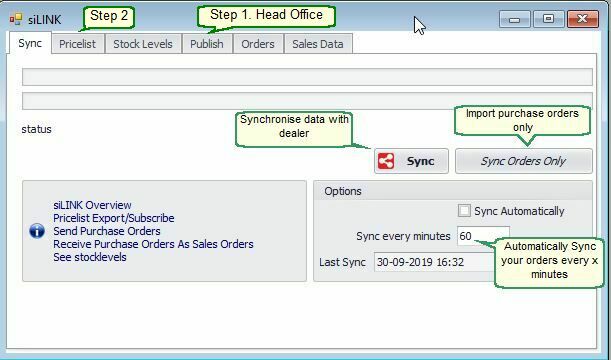
Select the Sync. button to synchronise (export) your data with the dealer.
Select the Sync. Orders Only button to import all the Purchase Orders from the dealer as a Sales Order into your system.
Steps Head Office (Franchisor) must take to enable this feature.
Step 1. Select the Publish Tab and enter the API key (provided by Smart-It). – this is a one-time setup
Step 2. Select the Price List and Price Level that will be shared with the dealer
Step 3. Enable siLink for for Dealer.
Open the Customer Main Form for the dealer, select the Custom Tab and then select Enable siLink. (See image below.)
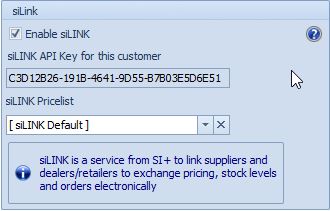
The API key is generated automatically and must be sent to the dealer (franchisee).
The dealer must enter the API Key in the Supplier Main Form (See steps the dealer is required to take)
After generating the API key, you must synchronise your data by clicking on the Sync button. See the first image.
Steps the Dealer (Franchisee) is required to take to enable this feature.
Step 1. (Action only needed to be performed once).
Add the Franchisor (Head Office) as a Supplier
Open the Main Supplier Form. Select the siLink Tab and select Enable siLink (see image below).
Type in the API key as supplied by the Franchisor. This is done only once.
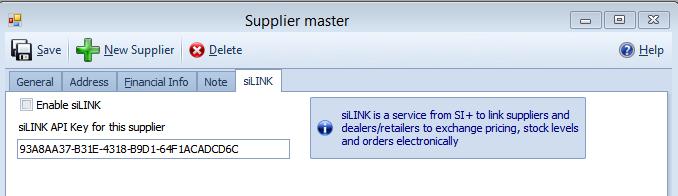
Step 2. Open the siLink Form. Go to: Company | siLink
Step 3. Select the Sync button in the Sync tab to update your data.
General.
If the dealer makes out a Purchase Order to the Supplier (Franchisor), and Enable siLink is selected on the Main Supplier Form, .the purchase order will be automatically exported to the Franchisor. On the Franchisor's side, this purchase order will be imported as a sales order.
The sales order will only be generated after the Franchisor updates their data by clicking the Sync button in the siLink form.
See also linking branches in different locations.
