Search
Return to Supplier Lookup |
Top Previous Next |

![]()
Return to Supplier Lookup
The Return to Supplier (RTS) Lookup allows you to track the status of returned items, categorized as:
•Pending – Items moved to a pending warehouse before an official RTS.
•Sent – Items that have been sent to the supplier.
•Received Back – Items returned from the supplier.
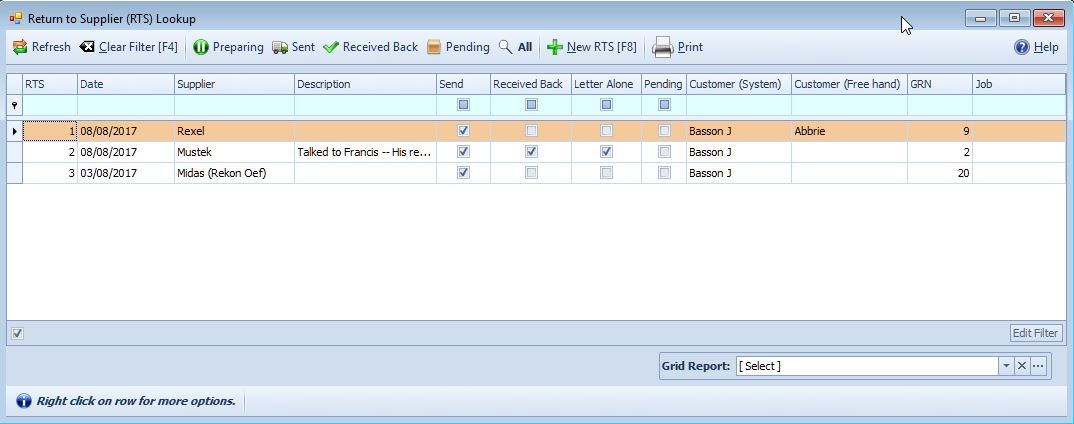
Keywords: Return to Supplier Lookup,Vendor Credits
