Touch Invoice: Lay-by |
Top Previous Next |
Lay-by
Lay-by is a system of paying a deposit to secure an article for later purchase.
Touch Invoice Options
1. Go to invoice options and select the touch invoice tab.
2. Enter the minimum deposit percentage that you require.
3. Select your printers.
Touch Invoice
After you've added the item(s) to the touch invoice, select the Save button.
The save action will transfer the data to a sales order and is used, among others for lay-by's and restaurants.
If enabled, the Order Prep Ticket will now print; after that, the Saved as Order #xx form will open with two options to choose from, as shown in the image below.
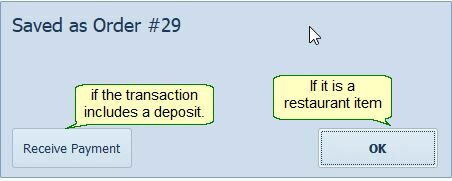
Select Receive Payment to enter the deposit amount. Select OK if there is no payment. The following form will open:
The deposit amount will be shown in the Sales Order > Additional Info tab
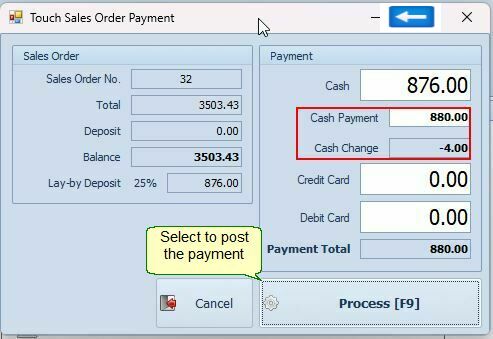
Under the Print tab of the Customer Options form, you can configure the receipt to print automatically.
If they are paying more than is necessary and they want change, enter the amount in the Cash Payment field (see image above). Leave it blank if there is no change involved.
Retrieving a sales order / lay-by.
Use the retrieve button on the touch invoice to make a payment on a lay-by or to add more items to the sales order, for example, a restaurant.
The sales order lookup form will open, allowing you to select the sales order, if it is a lay-by item that is being paid, click the Order Payment button. If it is a restaurant item that needs to be added, double click and the order will be opened so that more items can be added.
The Touch Sales Order Payment form will open, allowing you to enter the payment amount.
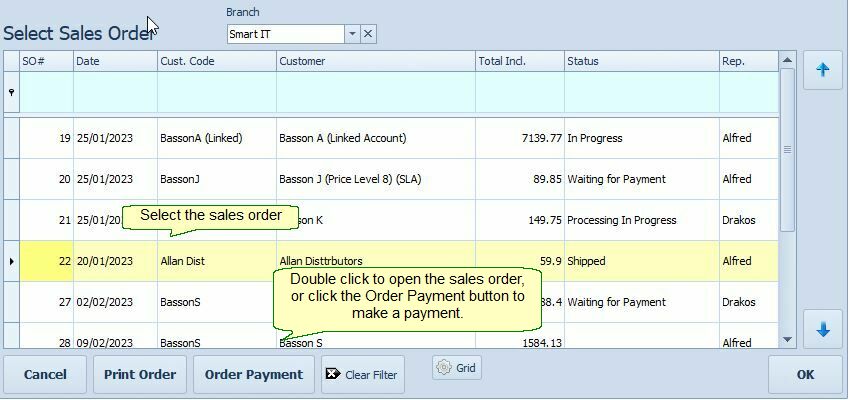
The Order Payment button will open the Touch Sales Order Payment image (the image above this one).
