Export / Import A GRN |
Top Previous Next |
Importing Goods Received Notes (GRN)
To import the data, open the GRN form. Stock Items > Goods Receiving and select the Import Button on the menu bar.
Instead of entering the GRN data manually, you can import the stock items using one of the following methods:
•Importing an invoice that was generated with Smart IT.
•Importing a GRN that was generated with Smart IT.
•Importing an Excel XLSX file.

Import a Smart IT GRN or Invoice
1.To import a Smart IT GRN or Invoice, select the document by navigating to the folder where the file from your supplier is stored.
2.If you wish to import stock items via Excel, select Import from XLSX.
3.The following image will appear to guide you through the process.
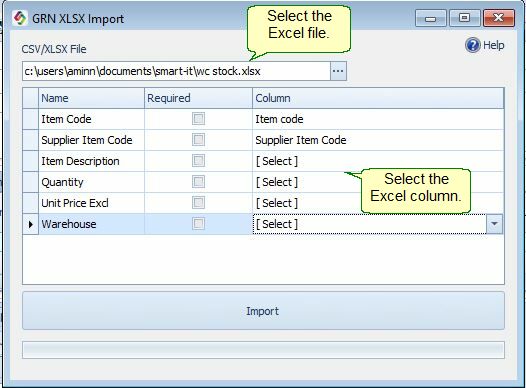
How to export an Invoice or Goods Received Note (GRN).
You can export an invoice, quote, or GRN, which will export the data to a format that can be imported by any SI+ program.
Exporting a GRN
1. Go to: Stock Items > GRN Lookup.
2. Right-click on the GRN No. you want to convert and click on Export GRN. Only completed GRNs can be converted.
3. The GRN will be exported to C:\Users\Your Name\Smart-It\GRN_xx.sie.
Exporting an Invoice
1. Go to: Invoice > Invoice Lookup.
2. Right-click on the invoice no. and select Export The Data.
